Installing MySQL Server on Ubuntu: A Step-by-Step Guide
January 4, 2023
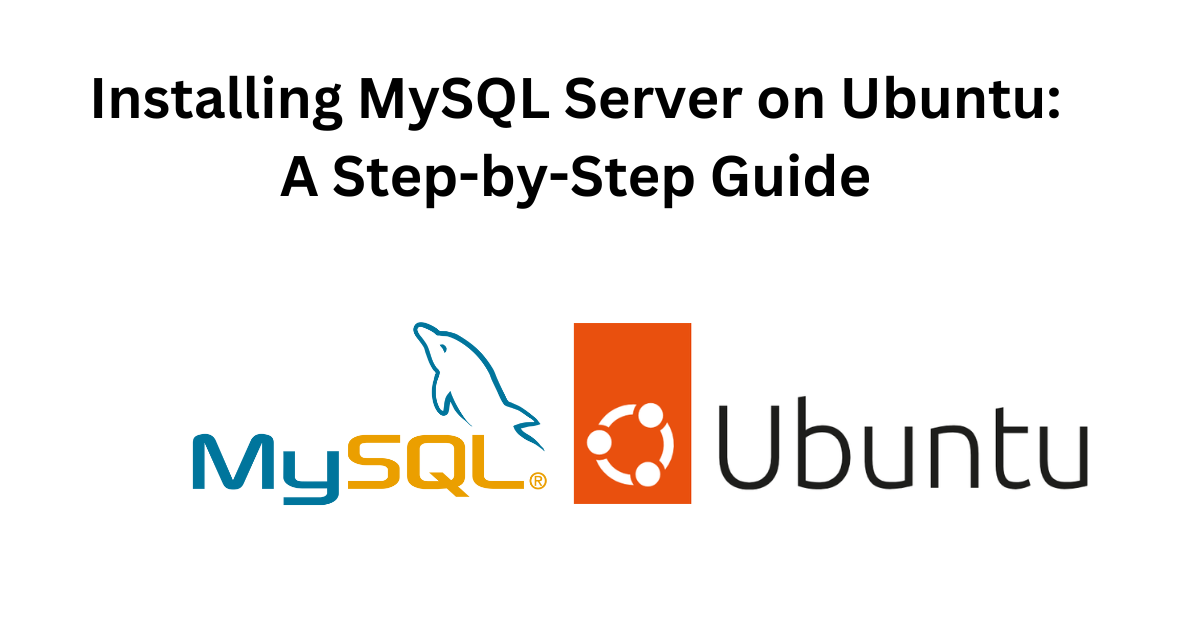
Installing MySQL on Ubuntu can be a daunting task for some, especially for those who are new to Linux. However, with a little bit of patience and the right instructions, it can be done easily. In this tutorial, we will go through the process of installing MySQL on an Ubuntu machine step by step.
Before we begin, make sure that you have an Ubuntu machine ready. If you don't have one, you can set up a virtual machine using VirtualBox or any other virtualization software.
[ez-toc]
Steps:
Step 1: Update the package index
Before we start installing MySQL, it is a good practice to update the package index. To do this, open up a terminal and enter the following command:
sudo apt-get update
This will update the package index and make sure that you have access to the latest version of all the packages available in the repositories.
Step 2: Install MySQL
Now, we are ready to install MySQL. To install MySQL, enter the following command in the terminal:
sudo apt-get install mysql-server
This will install MySQL on your machine. During the installation process, you will be prompted to set a password for the MySQL root user. Make sure to choose a strong password and remember it, as you will need it later.
Step 3: Secure MySQL
After the installation is complete, it is a good idea to run a security script that comes with MySQL. This script will remove some insecure default settings and lock down access to the database system. To run the script, enter the following command:
sudo mysql_secure_installation
You will be prompted to enter the password for the MySQL root user that you set earlier. After that, you will be asked a series of questions. It is recommended to answer "Y" (yes) to all of them.
Step 4: Test MySQL
To test if MySQL is working correctly, we will log in to the MySQL shell and create a test database. To log in to the MySQL shell, enter the following command:
mysql -u root -p
You will be prompted to enter the password for the MySQL root user. After you enter the password, you will be logged in to the MySQL shell.
To create a test database, enter the following command:
CREATE DATABASE test;
This will create a database named "test". To verify that the database was created successfully, you can use the following command:
SHOW DATABASES;
This will show a list of all the databases on the MySQL server. The "test" database should be listed in the output.
That's it! You have successfully installed MySQL on your Ubuntu machine.
I hope this tutorial was helpful and you were able to install MySQL on Ubuntu without any issues. If you have any questions or face any problems during the installation process, feel free to ask in the comments below.