How to Install Multiple PHP Versions with Apache2 on Ubuntu
December 30, 2022
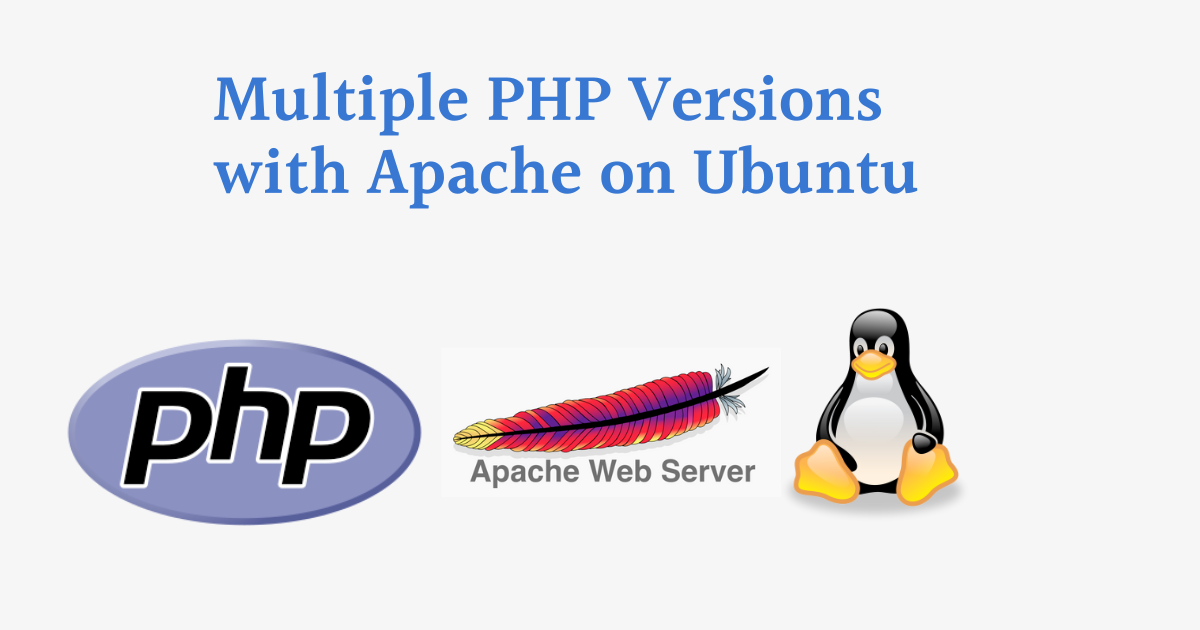
Apache is a free and open-source web server software, known for its stability. This guide will show you how to configure Apache in order to have the ability to run multiple versions of PHP at the same time while still being able to switch between them with ease.
To run multiple versions of PHP simultaneously on Apache, you will need to use the Apache module fcgid. This module allows you to use FastCGI to execute scripts, including PHP scripts, and can be used to specify the version of PHP that should be used for a particular virtual host.
Here is an example of how to configure Apache to use PHP 8.x, PHP 7.x, and PHP 5.6 simultaneously:
Overview:
- Install Apache2
- Install PHP 8.x, PHP 7.x, and PHP 5.6
- Start PHP-FPM Services
- Configure Apache2
- Virtual Hosts Method
- .htaccess Method
Steps:
1. Install Apache2
we'll start by updating the system. To update run below commands.
sudo apt update
To install Apache2 run below command
sudo apt install apache2 -y
To check Apache status
sudo systemctl status apache2
if it's not active start Apache by running the below command.
sudo systemctl start apache2
Now, open your browser and enter the IP to access the default web page http://<your_ip>. For localhost, simply type localhost in browser. http://localhost
Sample output:
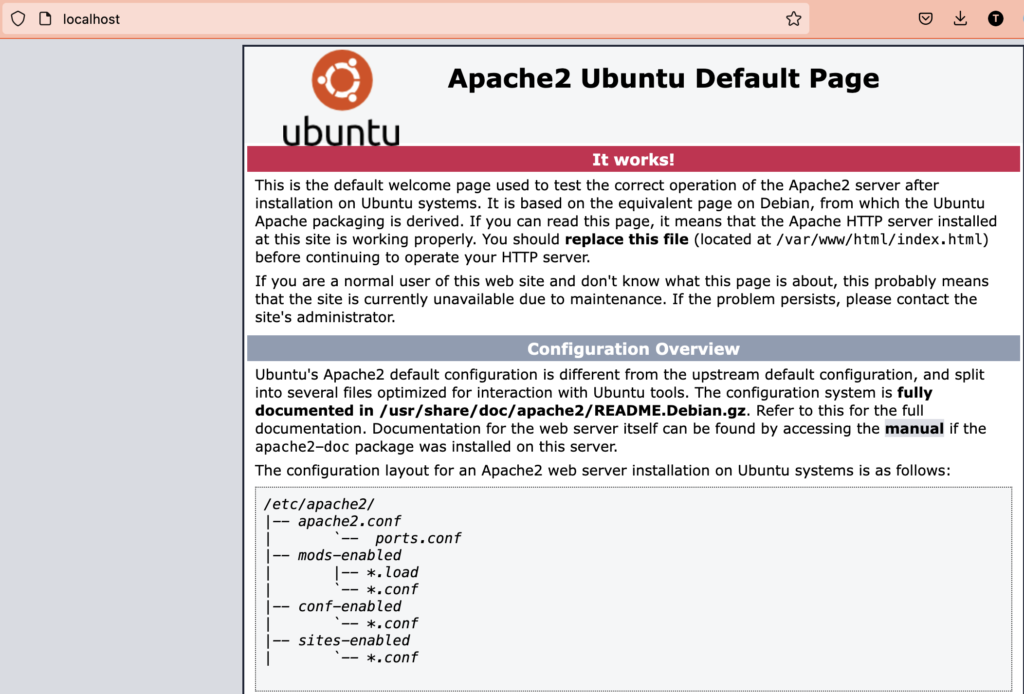
2. Install PHP 8.x, PHP 7.x, and PHP 5.6
First, we need to add PHP repository. which will allow us to download and install PHP versions.
Run the below commands to add and install PHP versions.
sudo apt install software-properties-common -y
sudo add-apt-repository ppa:ondrej/php -y
sudo apt update -y
sudo apt install libapache2-mod-fcgid
To Install PHP 5.6
sudo apt install php5.6 php5.6-fpm php5.6-mysql libapache2-mod-php5.6 -y
To Install PHP 7.4
sudo apt install php7.4 php7.4-fpm php7.4-mysql libapache2-mod-php7.4 -y
To Install PHP 8.1
sudo apt install php8.1 php8.1-fpm php8.1-mysql libapache2-mod-php8.1 -y
You can verify the installation by checking sockets in /var/run/php/
php --version
Sample Output:
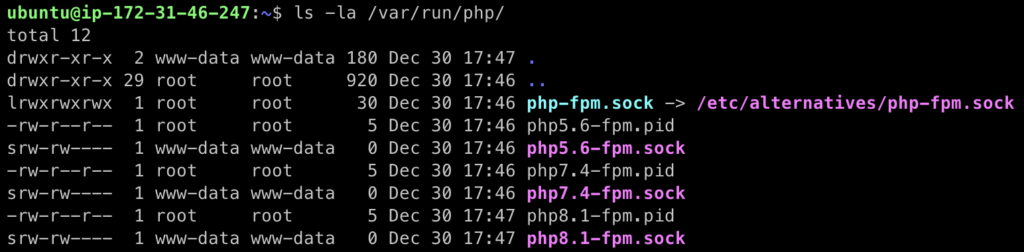
Some common extensions used by PHP applications.(Optional)
Make sure to replace 8.1 with the version you require.
sudo apt install php8.1-common php8.1-mysql php8.1-xml php8.1-xmlrpc php8.1-curl php8.1-gd php8.1-imagick php8.1-cli php8.1-dev php8.1-imap php8.1-mbstring php8.1-opcache php8.1-soap php8.1-zip php8.1-intl -y
3. Start PHP-FPM Services
PHP-FPM (FastCGI Process Manager) is an implementation of FastCGI, a protocol for interacting with a web server, which is designed to handle high loads and reduce the overhead of executing PHP scripts. It is typically used to improve the performance of PHP applications by allowing them to run as a separate process, rather than being run within the web server process itself.
Make sure php-fpm service is running.
Start php-fpm service (Make sure to replace 8.1 with the version you require. )
sudo systemctl start php8.1-fpm
sudo systemctl status php8.1-fpm
Sample Output:
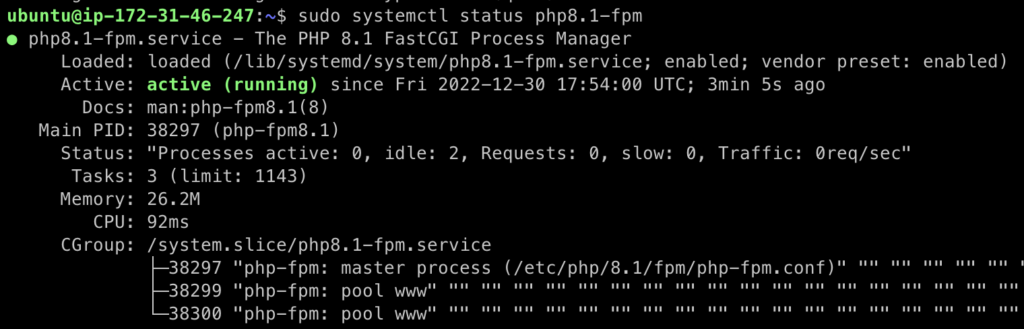
4. Configure Apache2
We'll enable some Apache modules using a2enmod
sudo a2enmod actions fcgid alias proxy_fcgi
Restart Apache.
sudo systemctl restart apache2
Now we're ready to use different verions of PHP using Virtual Hosts or .htaccess
5. Virtual Hosts Method
Now, let's create a virtual host for demo.com, and test with php5.6, php7.4, and php8.1 respectively.
cd /etc/apache2/sites-available
sudo vi demo.com.conf
Add the below config and save the file.
<VirtualHost *:80>
ServerAdmin admin@demo.com
ServerName demo.com
ServerAlias www.demo.com
DocumentRoot /var/www/demo.com
<Directory /var/www/demo.com/>
Options FollowSymLinks MultiViews
AllowOverride All
Order allow,deny
allow from all
Require all granted
</Directory>
<FilesMatch \.php>
SetHandler "proxy:unix:/var/run/php/php8.1-fpm.sock|fcgi://localhost/"
</FilesMatch>
ErrorLog ${APACHE_LOG_DIR}/err-demo.com.log
CustomLog ${APACHE_LOG_DIR}/demo.com.log combined
</VirtualHost>
you check the syntax using apachectl
sudo apachectl -t
Enable site using below command
sudo a2ensite demo.com.conf
Create DocumentRoot directory
sudo mkdir /var/www/demo.com
Create php info page.
cd /var/www/demo.com
sudo vi info.php
Add the below config and save the file.
<?php
phpinfo();
?>
Restart Apache2
sudo systemctl restart apache2
Now open your browser to verify PHP version. use the below URL format.
http://<your_ip>/info.php
Sample Page:
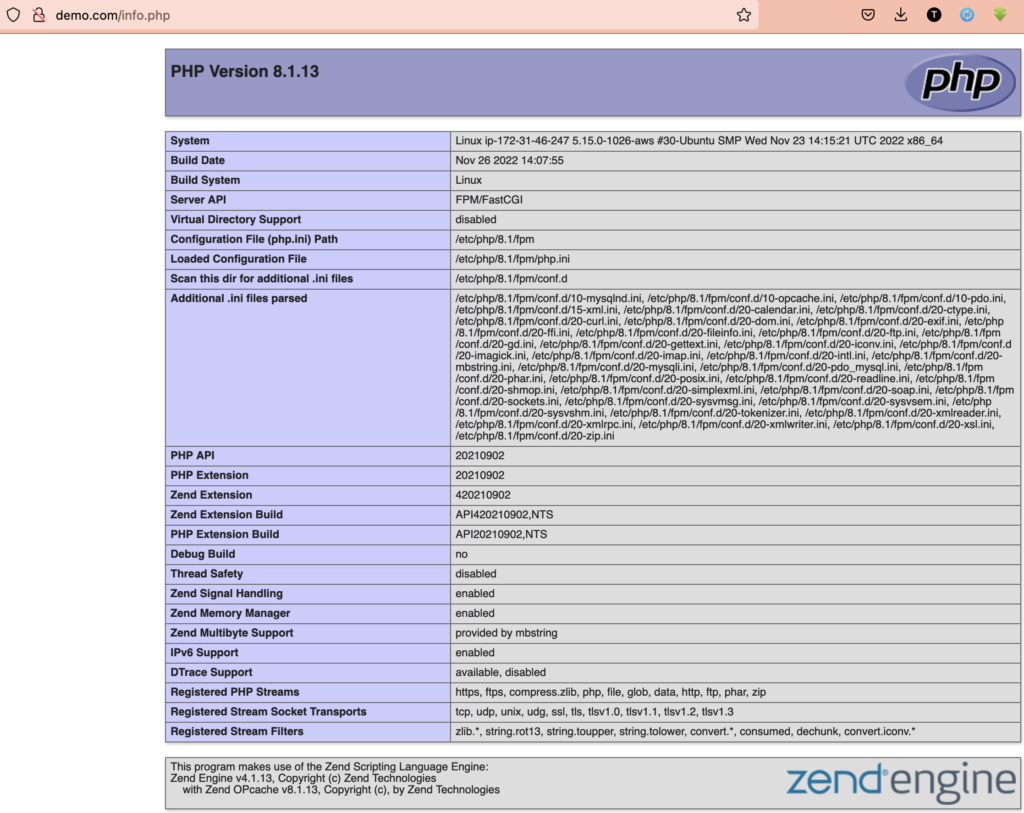
To Test php5.6 and php7.2 simply update the <FilesMatch> directive with PHP version and restart apache2.
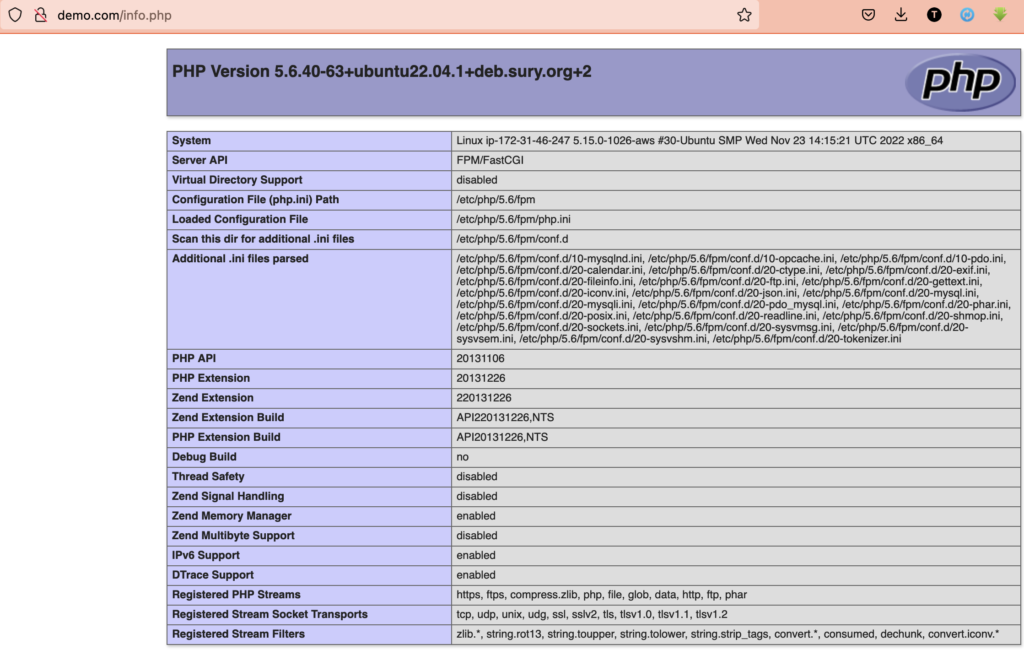
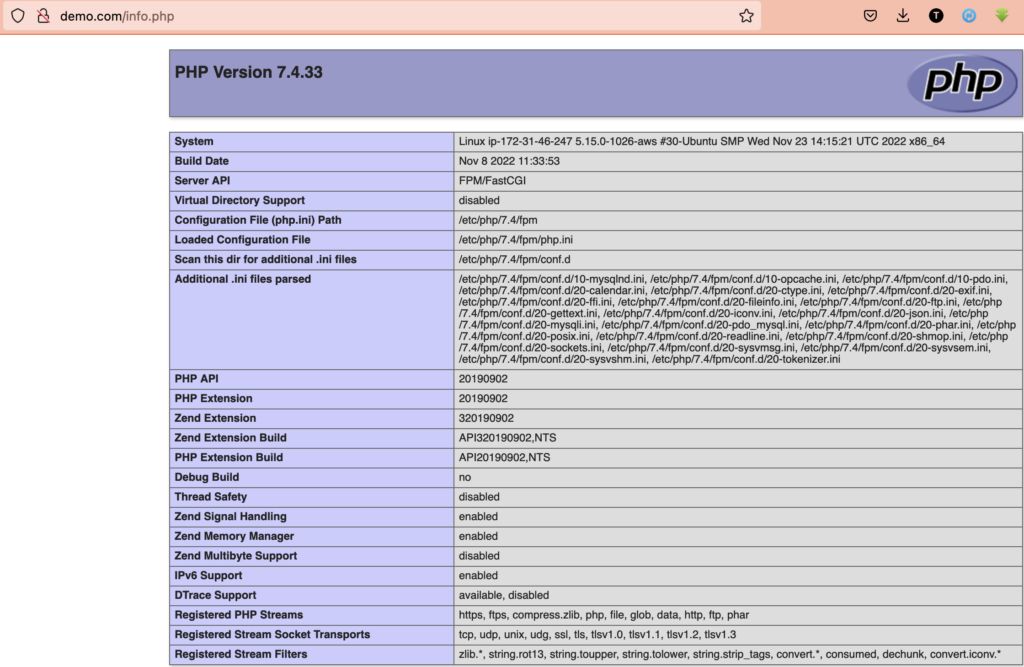
6. .htaccess Method
To use .htaccess we need to set AllowOverride All
Sample config
<VirtualHost *:80>
ServerAdmin admin@demo.com
ServerName demo.com
ServerAlias www.demo.com
DocumentRoot /var/www/demo.com
<Directory /var/www/demo.com/>
Options FollowSymLinks MultiViews
AllowOverride All
Order allow,deny
allow from all
Require all granted
</Directory>
ErrorLog ${APACHE_LOG_DIR}/err-demo.com.log
CustomLog ${APACHE_LOG_DIR}/demo.com.log combined
</VirtualHost>
Search for AllowOverride and replace None with All for
Restart Apache2.
sudo systemctl restart apache2
Now go to DocumentRoot and create file .htaccess with the below config.
<FilesMatch \.php>
SetHandler "proxy:unix:/var/run/php/php8.1-fpm.sock|fcgi://localhost/"
</FilesMatch>
To Test php5.6 and php7.2 simply update the <FilesMatch> directive with PHP version and restart apache2.
That's all folks for now.
I hope this helps! Let me know if you have any questions.